.NET_Interview,1,Accenture,1,Accenture News,1,Accenture_GFT,1,Accenture_Prep,1,Advance_Excel,22,Advance_Python,10,Advanced_Linux,6,Advanced_SQL,18,Advanced_Unix,6,AI,2,AI-900,1,Alexa,1,Alias,1,Amazon,1,Amazon Lightsail,1,Amazon News,7,AMCAT,1,AMCAT_Prep,1,AMCAT_Solved_Papers,1,Ancient India,5,Android,1,Android Security,1,Ansible,2,Apache,1,Apache_Sqoop,10,Aptitude,1,artofthepot,1,artofthepot RO,1,Asterisk,1,AWS,40,AWS CLI,7,AWS DeepRacer,1,AWS Developer,2,AWS Developer Associate,2,AWS EC2,2,AWS Lambda,1,AWS Lifecycle Management,1,AWS S3,4,AWS Services,5,AWS Snapshots,1,AWS Solution Architect Associate,1,AWS SysOps Admin,1,AWS Tutorials,14,AWS_Dumps,1,AWS_Interview,1,AZ-104,1,AZ-900,4,Azure,7,Azure Administrator Associate,1,Azure AI Fundamentals,1,B Tech,4,B_Tech,19,B.Tech,5,B.Tech Jobs,1,Backup,3,Banking Exam,1,Banking_Exam,1,Basic_Linux,29,Basic_Python,19,Basic_SQL,24,Basic_Unix,30,BAT,1,Best_Websites,1,bgcsavannah,1,bgcsavannah DE,1,Big_Data_Analytics,70,Blog,731,Blogger,3,Blogging,2,Blogspot,1,Books,2,Boto3,1,BTech,20,C++_Interview,1,CBSE,158,Certification,14,ChatGPT,1,Cheat Sheet,18,Civil_1st_Semester,1,Class 11,54,Class 11 Biology,7,Class 11 Chemistry,12,Class 11 Economics,2,Class 11 English,11,Class 11 Mathematics,14,Class 11 Physics,8,Class 12,74,Class 12 Accountancy,1,Class 12 Biology,16,Class 12 Chemistry,16,Class 12 Economics,5,Class 12 English,14,Class 12 Mathematics,7,Class 12 Physics,15,Class_12,28,Class_12_Chemistry,4,Class_12_Computer_Science,7,Class_12_Mathematics,1,Class_12_NCERT,15,Class_12_NCERT_Solutions,15,Class_12_Physics,18,Class_12_Physics_NCERT_Solutions,15,Class_12_Science,29,Cloud,2,Cloud Storage,2,Cloud_Service,1,CloudFormation,4,Coding,1,Cognizant News,1,Communication,2,Computer,18,Computer_Memory,2,Computer_Programming,2,Computer_Science,4,Control Panel,1,Control_System,9,Converter,1,Crack_Interview,3,CSE_5th_Semester,1,CSS,1,Darmowe Spiny Bez Depozytu W Kasynie Vulkan Vegas 235,1,Data Analyst Jobs,1,Data Science,2,Data Science Interview,1,Data_Analytics,16,Data_Science,18,Data_Science_Interview,1,Database,47,Database Interview,2,Database_Interview,4,Databases,9,Delta Lake,1,Desktop Environment,1,Deutsche Online Casinos Jetzt Sicher um Echtgeld Spielen 509,1,Development Tools,3,DP-203,1,DP-900,1,Dumps,2,ECE,4,ECE 2nd Semester,4,ECE_1st_Semester,1,ECE_1st_Year,1,ECE_4th_Semester,9,Electrical,2,Electrical Engineering,2,Electrical_1st_Semester,1,Electronic Devices,4,Electronics,2,Electronics & Communication,7,Electronics_&_Communication,14,English,2,Error,1,ESE,4,ESE EC,1,Ethical Hacking,2,Ethical_Hacking,1,ETL_Tools,17,Exam Dumps,6,Exam Preparation,22,Exam_Cracker,3,Exams,5,Exams_Banking,1,Exams_Prep,1,Excel,22,Excel_Macros,22,Excel_Terms,1,Excel_VBA,22,EXE,1,File Permission,1,File System,1,Free_OS,1,Free_Softwares,1,FTP,1,Games,3,GATE,24,GATE EC,3,GATE EE,2,GATE Electronics & Communication,1,GATE Machine,1,GATE Mathematics,1,GATE Measurements,1,GATE_2019,16,GATE_2020,16,GATE_2021,7,GATE_EC,10,GATE_ECE,9,GATE_ECE_Best_Book,1,GATE_Electrical,1,GATE_Electronics,12,GATE_Made_Easy,1,GATE_ME,6,GATE_Mechanical,6,GGSIPU,1,Git,3,Google,2,Google Cloud,2,Google Jobs,1,Google News,3,Google Play,1,Google Search,1,Government Jobs,2,Graphic,1,GRUB,1,Handwritten Notes,6,Handwritten_Notes,10,Hardware,6,HCL_Prep,1,HDFS,1,Hive,1,Hive Tutorials,1,Hosting,2,How To,72,How_To,8,HR Interview,2,HR Interview Questions,1,HR_Interview,3,Hyderabad_News,1,IBPS,2,IBPS_English,1,IBPS_PO,2,Indian History,5,Informatica,1,Informatica_Interview,1,Information,20,Internet,5,Interview,20,Interview Preparation,5,Interview_Prep,20,IPU,1,ISRO Jobs,1,IT Jobs,4,IT News,1,Java,3,Java Interview,1,Java_Interview,2,Java_Questions_&_answers,1,JavaScript,1,JEE,6,JEE_Mains,6,Job Alert,6,Jobs,1,Jocuri Pacanele Gratis Jocuri ca la Aparate 77777 942,1,Jupyter Notebook,1,Kali Linux,1,Kali Linux Tools,1,Katoolin,1,Keyboard,1,Keyboard_Shortcuts,1,Layoffs,3,Learn_VBA,22,Linux,82,Linux Command,20,Linux Interview,1,Linux Mint,1,Linux Tools,11,Linux Tutorials,1,Linux_Distributions,1,Linux_Interview,1,Linux_Redirections,1,Linux_Scripting,30,Linux_Shell_Arrays,1,Linux_Shell_Functions,1,Linux_Shell_Quote,1,Linux_Signals_And_Traps,1,Logical_Reasoning,1,M.Tech Jobs,1,Machine Learning,1,Machine Learning Interview,1,Machine_Learning,1,Machine_Learning_Interview,1,Macros,22,Malware,1,Manufacturing_Processes,1,MariaDB,2,Matplotlib,1,ME_1st_Semester,1,ME_Fluid_Mechanics,1,ME_Industrial_Engineering,1,ME_Machine_Design,1,Mechanical,6,Memory,1,Microcontroller,1,Microsoft,6,Microsoft Azure Associate,1,Microsoft Azure Data Engineering,1,Microsoft Azure Fundamentals,5,Microsoft Edge,1,Microsoft Jobs,1,Microsoft News,1,Microsoft_Azure,1,Microsoft_Azure_Interview,1,Mobile,1,Mobile News,1,MongoDB,1,mostbet,2,mostbet AZ,1,mostbet UZ,1,MS_Access,40,MySQL,58,NCERT Solutions,128,Network,2,News,3,Nginx,2,Notes,31,NumPy,1,OOPs,1,Open_Source_OS,1,OpenTelemetry,1,Operating_Systems,2,Operating_Systems_Interview,1,Oracle,42,Oracle Interview,1,Oracle_Interview,1,OS,1,Pandas,16,Paytm Jobs,1,PEM,2,PHP,2,Physics,2,PIP,1,PL_SQL,42,PL_SQL_Interview,1,Placement,21,Placement Preparation,19,Placement_Prep,24,Poetry,1,PowerShell,1,PPK,2,Programming,29,Programming_Languages,1,PuTTY,3,PySpark,60,PySpark Tutorial,55,Python,67,Python Tutorials,25,Python_Built_In_Strings_Methods,2,Python_built_In_Tuple_Functions,1,Python_CAlling_a_Function,1,Python_CGI,1,Python_Class,1,Python_Data_Types,1,Python_DAte,1,Python_Decision_Making,1,Python_Dictionary,1,Python_DOM_APIs,1,Python_Features,1,Python_Files_Functions,1,Python_For_Loop,1,Python_Functions,6,Python_GUI,1,Python_History,1,Python_If_Else,1,Python_import_Statements,1,Python_Installation,1,Python_Interview,1,Python_JPython,1,Python_Lists,2,Python_Loops,1,Python_Methods,1,Python_Modules,1,Python_MySQL,1,Python_Nested_If_Else,1,Python_Nested_Loops,1,Python_Number_Type_Conversion,1,Python_Numbers,2,Python_Object_Oriented,1,Python_OOP,1,Python_Pass_By_Reference_vs_Value,1,Python_Programming,28,Python_Scripting,28,Python_Special_Operators,1,Python_Strings,2,Python_Strings_Functions,1,Python_Threading_Module,1,Python_Time,1,Python_Tkinter,1,Python_Tuples,2,Python_Tutorial,28,Python_Types_of_Loops,1,Python_Variables,1,Python_Web_Server,1,Python_While_Loop,1,Python_wxPython,1,Python_XML_Processing,1,PythonPath_Setup,1,Quantitative,1,Quantitative_Aptitude,2,RDBMS,1,Recorder,1,Regular Expressions,1,Restore,1,Run,1,S3,1,Sabrent,1,Samsung,1,SAP Jobs,1,SAP News,1,SBI Jobs,1,Scripting,52,Scripting Interview,1,Security,1,Server,2,service now,1,Shell_Command_Manual,1,Shell_Logging_Commands,1,Shell_Scripting,31,Shell_Scripting_Interview,1,Software Engineering Interview,1,Software_Engineering_Interview,1,Solutions,1,Spark,1,Spinnaker,1,SQL,53,SQL Interview,4,SQL Server,3,SQL Tutorials,1,SQL_Alias_Syntax,1,SQL_Alter_Table_Query,1,SQL_Alter_Table_Statement,1,SQL_AND_OR_Query,1,SQL_AND_OR_Statement,1,SQL_Architecture,1,SQL_Clone_Table,1,SQL_Commands,1,SQL_Conjunctive_Operators,1,SQL_Constraints,1,SQL_Create_Database,1,SQL_Create_Table,1,SQL_DataTypes,1,SQL_Date_Functions,1,SQL_Date_Statement,1,SQL_DCL,1,SQL_Server,39,SQL_Temporary_Table_Statement,1,SQLite,43,Sqoop,9,Sqoop_Tutorial,10,SSC,4,SSC CGL,1,SSC CHSL,1,SSC_CGL,3,SSC_CGL_English,1,SSC_CHSL,1,SSC_CPO,1,SSC_GS,1,SSC_Quantative,1,SSD,1,ssl,1,Storage,1,Talend,17,Talend Interview,1,Talend_ETL,15,Talend_Tutorials,16,Task Scheduler,1,TCS Interview,1,TCS Jobs,1,TCS News,1,TCS_Interview,1,TCS_Prep,1,Tech News,22,Tech Tips,72,Teradata_Interview,1,Terraform,4,Təyyarə Oyunu Mostbet Mostbet Aviator game 651,1,Tips & Tricks,12,Tips_&_Tricks,18,Top 10,4,Top 20,1,Top 50,11,Top_10,1,Top_50,18,Top25,1,Tutorials,243,Tutorials_Python,28,Tutorials_VBA,11,Ubuntu,13,Uncategorized,2,Unix,32,Unix Interview,1,Unix Tutorials,1,Unix_Interview,1,Unix_Scripting,31,UPSC,5,VBA,22,VBA_Basics,22,VBA_Excel,22,VBA_Scripting,22,VBA_Tutorials,22,Vim,1,VirtualBox,1,Visual Studio Code,3,Visual_Basic_Application,22,VPN,1,vulkan vegas,1,vulkan vegas DE,1,Web Development,7,Web Server,1,Websites,7,Windows,33,Windows Command,2,WinSCP,1,WordPress,3,Yarn,1,Авиатор Mostbet 155,1,бонусы,1,Казино МостБет УЗ регистрация,1,










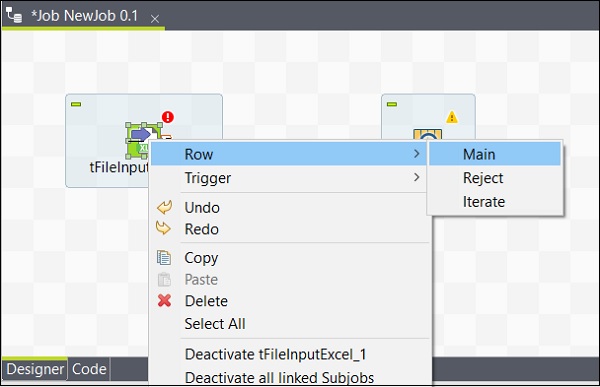












Comments