In this chapter, we will discuss in detail about the Shell input/output redirections. Most Unix system commands take input from your terminal and send the resulting output back to your terminal. A command normally reads its input from the standard input, which happens to be your terminal by default. Similarly, a command normally writes its output to standard output, which is again your terminal by default.
Output Redirection
The output from a command normally intended for standard output can be easily diverted to a file instead. This capability is known as output redirection.
If the notation > file is appended to any command that normally writes its output to standard output, the output of that command will be written to file instead of your terminal.
Check the following who command which redirects the complete output of the command in the users file.
$ who > users
Notice that no output appears at the terminal. This is because the output has been redirected from the default standard output device (the terminal) into the specified file. You can check the users file for the complete content −
$ cat users oko tty01 Sep 12 07:30 ai tty15 Sep 12 13:32 ruth tty21 Sep 12 10:10 pat tty24 Sep 12 13:07 steve tty25 Sep 12 13:03 $
If a command has its output redirected to a file and the file already contains some data, that data will be lost. Consider the following example −
$ echo line 1 > users $ cat users line 1 $
You can use >> operator to append the output in an existing file as follows −
$ echo line 2 >> users $ cat users line 1 line 2 $
Input Redirection
Just as the output of a command can be redirected to a file, so can the input of a command be redirected from a file. As the greater-than character > is used for output redirection, the less-than character < is used to redirect the input of a command.
The commands that normally take their input from the standard input can have their input redirected from a file in this manner. For example, to count the number of lines in the file users generated above, you can execute the command as follows −
$ wc -l users 2 users $
Upon execution, you will receive the following output. You can count the number of lines in the file by redirecting the standard input of the wc command from the file users −
$ wc -l < users 2 $
Note that there is a difference in the output produced by the two forms of the wc command. In the first case, the name of the file users is listed with the line count; in the second case, it is not.
In the first case, wc knows that it is reading its input from the file users. In the second case, it only knows that it is reading its input from standard input so it does not display file name.
Here Document
A here document is used to redirect input into an interactive shell script or program.
We can run an interactive program within a shell script without user action by supplying the required input for the interactive program, or interactive shell script.
The general form for a here document is −
command << delimiter document delimiter
Here the shell interprets the << operator as an instruction to read input until it finds a line containing the specified delimiter. All the input lines up to the line containing the delimiter are then fed into the standard input of the command.
The delimiter tells the shell that the here document has completed. Without it, the shell continues to read the input forever. The delimiter must be a single word that does not contain spaces or tabs.
Following is the input to the command wc -l to count the total number of lines −
$wc -l << EOF This is a simple lookup program for good (and bad) restaurants in Cape Town. EOF 3 $
You can use the here document to print multiple lines using your script as follows −
#!/bin/sh cat << EOF This is a simple lookup program for good (and bad) restaurants in Cape Town. EOF
Upon execution, you will receive the following result −
This is a simple lookup program for good (and bad) restaurants in Cape Town.
The following script runs a session with the vi text editor and saves the input in the file test.txt.
#!/bin/sh filename=test.txt vi $filename <<EndOfCommands i This file was created automatically from a shell script ^[ ZZ EndOfCommands
If you run this script with vim acting as vi, then you will likely see output like the following −
$ sh test.sh Vim: Warning: Input is not from a terminal $
After running the script, you should see the following added to the file test.txt −
$ cat test.txt This file was created automatically from a shell script $
Discard the output
Sometimes you will need to execute a command, but you don't want the output displayed on the screen. In such cases, you can discard the output by redirecting it to the file /dev/null −
$ command > /dev/null
Here command is the name of the command you want to execute. The file /dev/null is a special file that automatically discards all its input.
To discard both output of a command and its error output, use standard redirection to redirect STDERR to STDOUT −
$ command > /dev/null 2>&1
Here 2 represents STDERR and 1 represents STDOUT. You can display a message on to STDERR by redirecting STDOUT into STDERR as follows −
$ echo message 1>&2
Redirection Commands
Following is a complete list of commands which you can use for redirection −
| Sr.No. | Command & Description |
|---|---|
| 1 |
pgm > file
Output of pgm is redirected to file
|
| 2 |
pgm < file
Program pgm reads its input from file
|
| 3 |
pgm >> file
Output of pgm is appended to file
|
| 4 |
n > file
Output from stream with descriptor n redirected to file
|
| 5 |
n >> file
Output from stream with descriptor n appended to file
|
| 6 |
n >& m
Merges output from stream n with stream m
|
| 7 |
n <& m
Merges input from stream n with stream m
|
| 8 |
<< tag
Standard input comes from here through next tag at the start of line
|
| 9 |
|
Takes output from one program, or process, and sends it to another
|
Note that the file descriptor 0 is normally standard input (STDIN), 1 is standard output (STDOUT), and 2 is standard error output (STDERR).

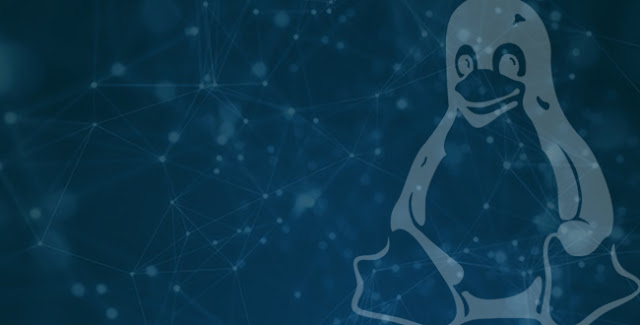

Comments